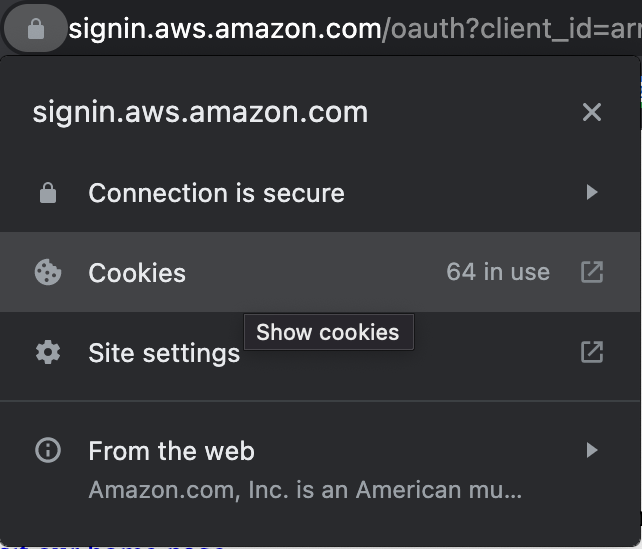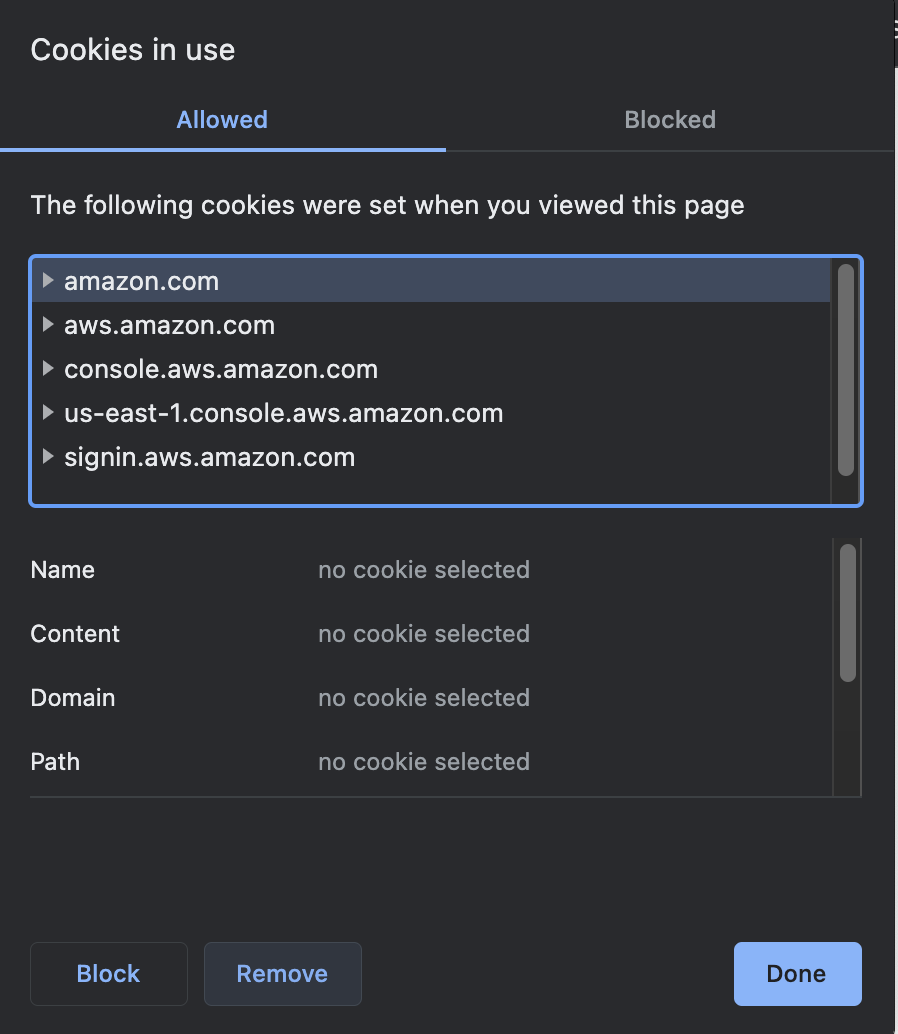Multi-Console Browser Extension
The Leapp Multi-Console Browser Extension allows you to open multiple instances of the AWS Web Console in the same browser window and helps you in managing them.
List of Supported Browsers
| Browser | Supported |
|---|---|
| Firefox | |
| Chrome | |
| Edge | |
| Brave | |
| Safari |
Install the Extension
Firefox
You can get the extension on the official Mozilla Addons Store and install it from there:
- Visit the page by clicking the button below
- Then Click on Add to Firefox
Chrome, Edge and other Chromium based browsers
Info
Because the extension at the moment relies on Manifest V2, we are unable to upload the extension on the official stores. For more info see here
The extension can only be installed manually. To do so, follow these instructions:
- Download the zip archive by clicking on the button below
- Unzip the file
- Open your browser and navigate to
about://extensions - Enable Developer mode in the top right corner
- Then click on Load unpacked in the top left corner
- Finally, Select the folder extracted previously
Uninstall the Extension
Firefox
- Visit
about:addons - Select Leapp Browser Extension and click on the 3 dots
- Click on Remove
Chrome, Edge and other Chromium based browsers
- Visit
about://extensions - Search for Leapp Browser Extension and click on Remove
- See warning section below
Warning
If you are using the Chrome version and you uninstalled or disabled the extension, you have to manually clear cookies for the AWS Console. To do so, when accessing the login page of the AWS Console, on the left of the address bar, click the lock icon and select "Cookies". Then, remove all cookies by clicking "Remove" until the cookie list is empty and finally click on Done
How to use it
Once you installed the extension on your browser, you need to enable the Multi-Console Extension on the Leapp Desktop App in order to use it.
Click on the top-right cog icon to access the settings, click on the Multi-Console tab and then click Enable Multi-Console Extension.
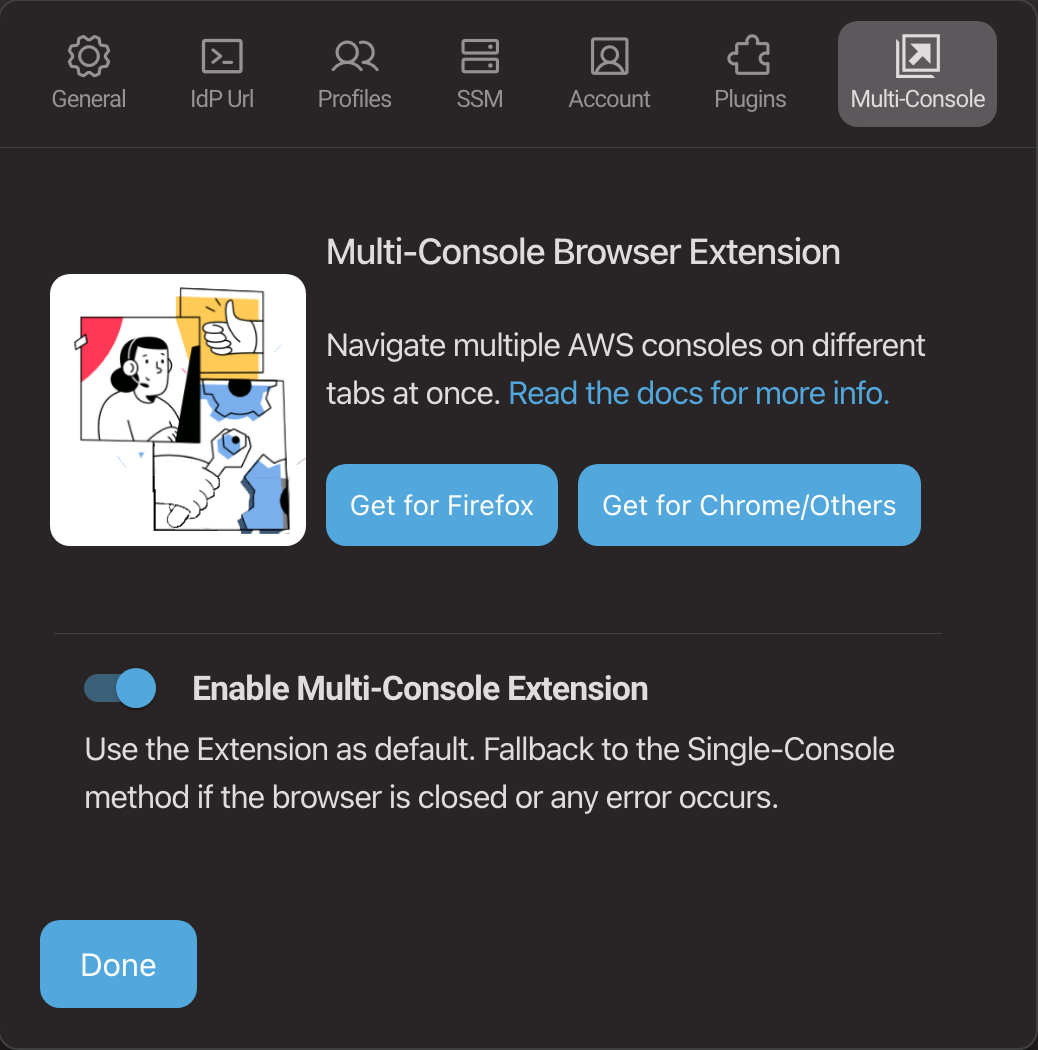
From the contextual menu of a session (accessed by right-clicking on it), simply select Open Web Console.
Info
If any communication error occurs, your browser is not open or you don't have the extension installed/enabled on it, the web console will be opened in your default browser without using the extension (and will be limited to a single session).
By clicking on the Leapp Multi-Console Extension icon in your browser, a list of all currently active sessions will be shown.
This list contains information obtained from Leapp about the session, including Session Name, Session Role and Session Region.
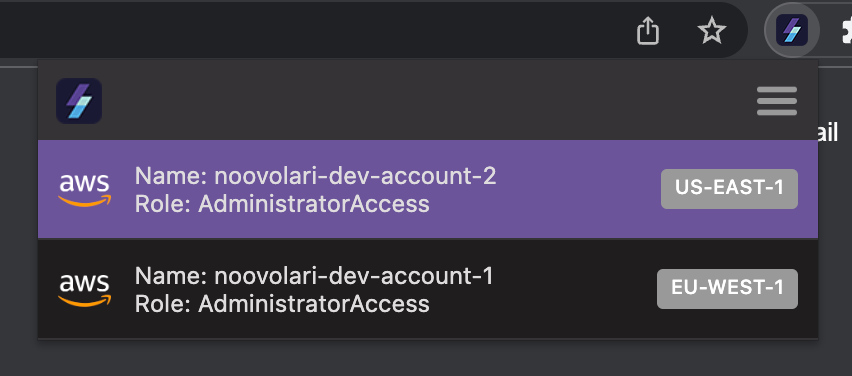
In the extension interface, click on a row to select and focus the tab in which you opened the related AWS Console, so you can easily navigate among many AWS Consoles at the same time.